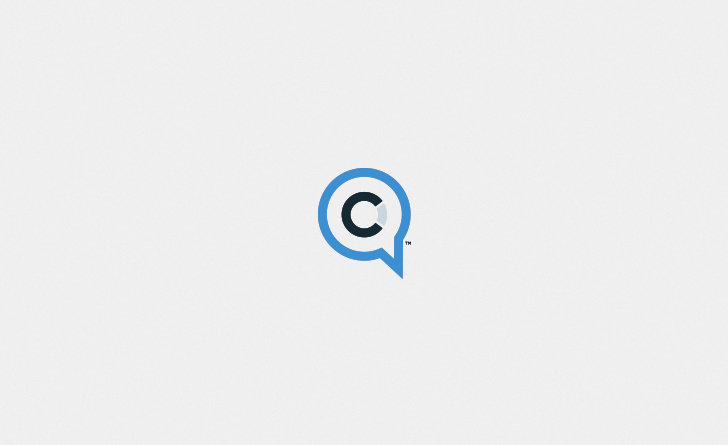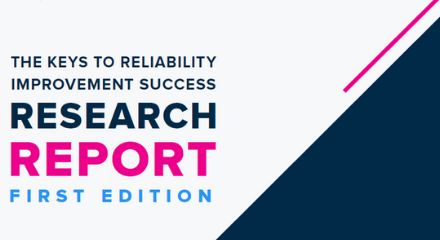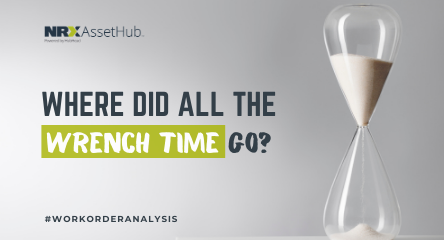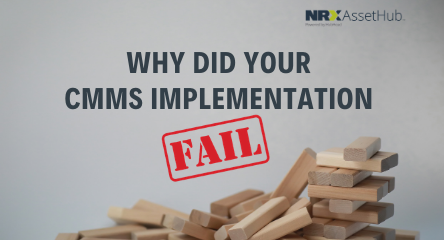Resource Allocation: An Underutilized Feature in EAM Software
Utilizing maintenance employees to their maximum potential is a common challenge in manufacturing plants, particularly those with large teams. Computerized maintenance management systems (CMMS) and enterprise asset management (EAM) software features, such as resource allocation, can help manufacturing maintenance teams resolve this issue.
As a general rule of thumb, resource allocation within maintenance management software is best suited for teams with more than a half dozen maintenance employees. It allows a maintenance manager or planner to view all team members’ available time as well as all time remaining on pending work orders. In iMaint, an enterprise asset management solution, users can view outstanding, unassigned work and drag/drop resources to complete the work – all from one screen. Utilizing the resource allocation feature within iMaint or other EAM software systems, maintenance managers can easily observe which employees are underutilized and how work is distributed among team members.
Setting up resource allocation may seem like a daunting task, but it can be surprisingly simple to get started. For example, steps for setting up resource allocation in iMaint include:
- Assign crafts and shifts to all of your team members.
- Make sure to update calendar lockout dates in the scheduling module.
- Use the availability tab within resources to link an employee’s shifts to the weekly calendar.
Helpful Tip: Once you’ve assigned availability for one resource to an employee’s shift, you can duplicate and assign the same schedule to all team members on the shift. Using the duplication function in iMaint significantly reduces the time needed to set up the resource allocation capability.
After all team members have been assigned their respective shifts and work days within the system, you’re ready to begin resource planning. Simply run a scheduling proof in iMaint, process the work orders you want to assign and open the resource allocation feature. From there, you can view all assigned and unassigned work. When you open any given day on the calendar, you’ll be able to drag/drop available resources to unassigned work orders. Additionally, you can filter views by resource, shift, craft or work group in order to see a more detailed view of labor distribution.
The benefit of opening a ‘birds eye view’ of your total workload and available resources provides valuable insight regarding the balance of work among maintenance team members. For example, many teams have a ‘go-to’ employee who is generally called upon more than others. The resource allocation feature may show that your ‘go-to’ is being assigned a greater percentage of work orders than you realized. Consider pairing this employee with a newer team member or group for training purposes, which helps others get up to speed. Educating others and sharing on-the-job knowledge can contribute to a greater sense of purpose for the ‘go-to’ employee, who could eventually burn out if not recognized for outstanding work. Not to mention it provides more flexibility for maintenance managers to allocate resources and assign work in the future.
To view the original post at the links below:
https://www.dpsi.com/blog/resource-allocation-in-cmms/